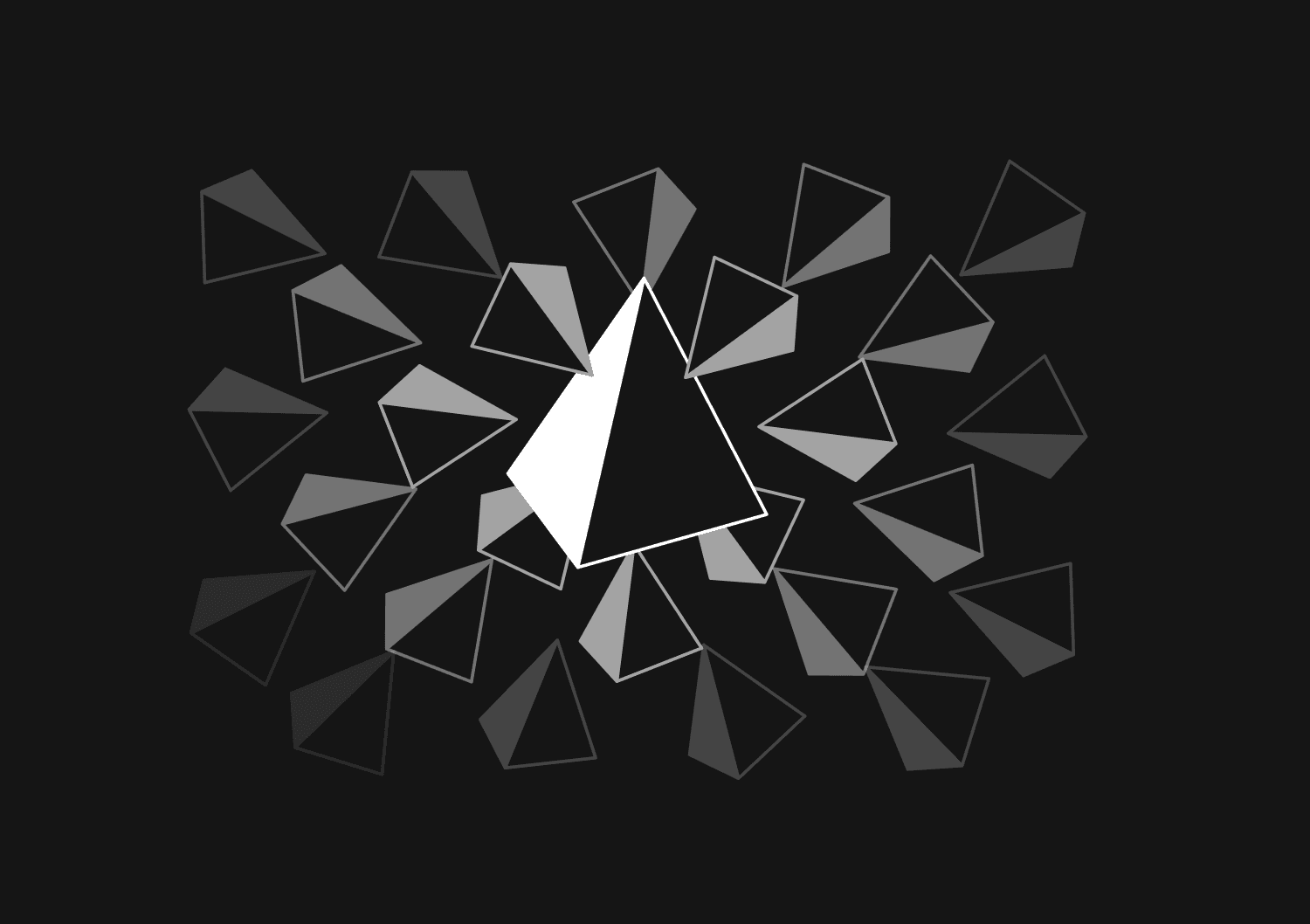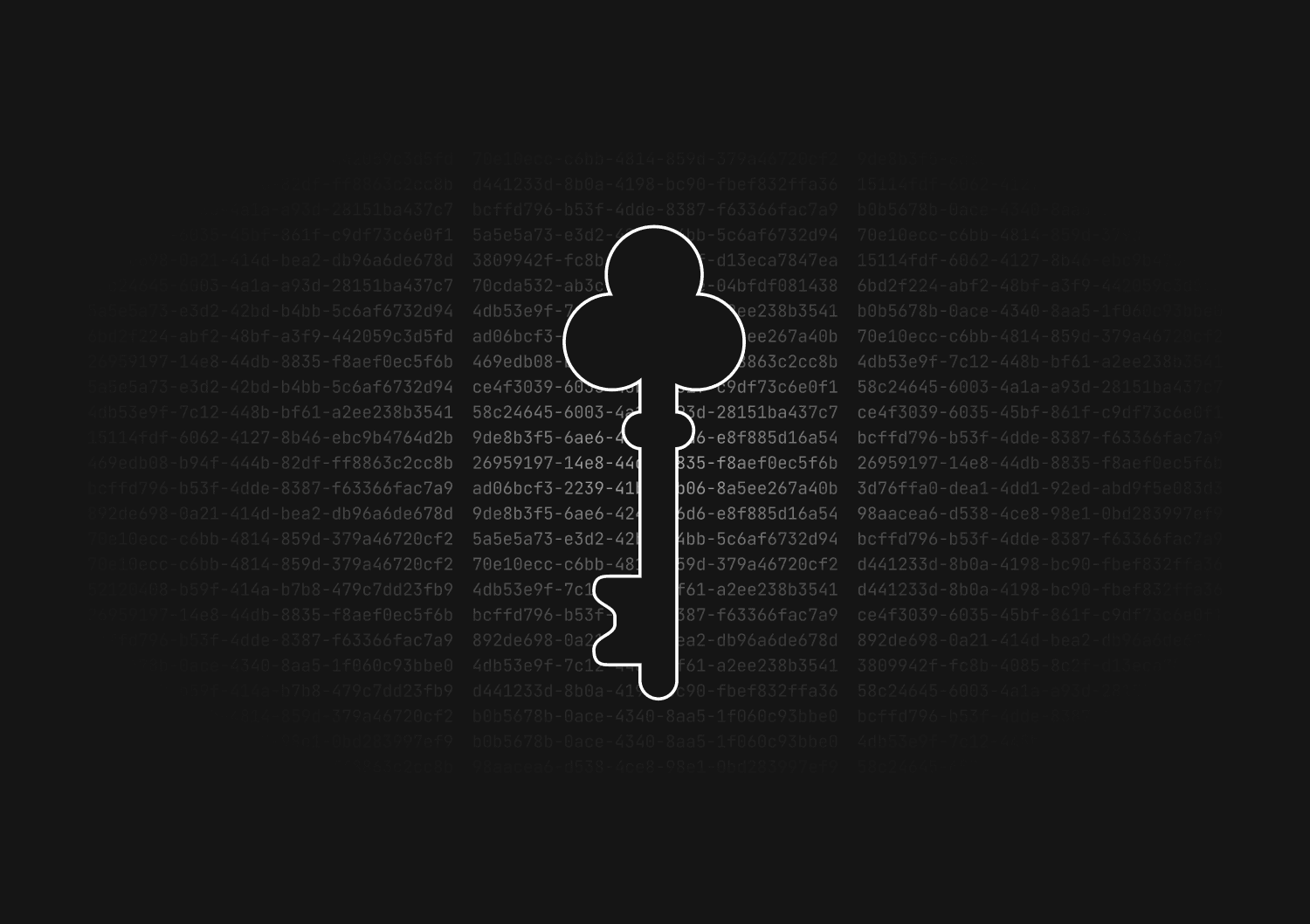How to automate Prisma migrations in a CI/CD pipeline
Automating Prisma migrations in a Continuous Integration and Continuous Deployment (CI/CD) pipeline ensures that any new changes to your database schema are integrated into your production database whenever you update your application. This automation minimizes manual intervention and enhances consistency across environments.
Integrating Prisma migrations into CI/CD
To integrate Prisma migrations into your CI/CD pipeline, you need to add specific steps in your CI/CD configuration that handle the migration process. These steps will detect changes in your Prisma schema and apply them as migrations to your database during the deployment phase.
Step 1: Define your Prisma Schema
Ensure your schema.prisma file reflects the current state of your database schema. Any changes to this file will be the basis for new migrations.
Step 2: Set up CI/CD Environment Variables
Configure environment variables in your CI/CD setup to securely connect to your database:
DATABASE_URL="your-database-connection-string"
Step 3: Add Migration Scripts to CI/CD Configuration
Modify your CI/CD configuration file to include Prisma migration commands. For instance, in a GitHub Actions workflow, you might add:
jobs: build: runs-on: ubuntu-latest steps: - name: Checkout code uses: actions/checkout@v2 - name: Set up Node.js uses: actions/setup-node@v2 with: node-version: '20' - name: Install dependencies run: npm install - name: Run Prisma migrations run: npx prisma migrate deploy
This setup ensures that whenever your application is updated, the npx prisma migrate deploy command runs, applying any pending migrations.
The format of this configuration file may vary depending on your CI/CD provider (e.g. CircleCI or Jenkins).
Step 4: Handle Migration History and Rollbacks
Prisma automatically manages migration history in the _prisma_migrations table. In case of a failed migration, Prisma stops the process, which should trigger a rollback in your CI/CD pipeline. Ensure your pipeline is configured to handle such scenarios, possibly with alerting mechanisms for manual intervention if needed.
At Basedash, we have Slack notifications set up in case a database migration fails. This doesn’t happen often, but when it does we use Basedash to inspect the state of our _prisma_migrations table to determine the cause of the issue. We can then modify the Prisma migration file and ship a hotfix.
Testing Migrations
With an automated migration pipeline in place, you need to make sure to test all of your migrations in development first. This helps catch potential migration issues or conflicts before they impact your live database. This works best if you have a big set of mock/seed data to test migrations on.
Ensuring Seamless Database Updates
By automating Prisma migrations within your CI/CD pipeline, you ensure that every code deployment is accompanied by the necessary database changes. This seamless process helps maintain consistency between your application's codebase and the database schema, reducing the risk of downtime or database-related errors during deployments.
Invite only
We're building the next generation of data visualization.
How to implement soft deletes in Prisma
Max Musing
How to use the shadow database in Prisma
Kris Lachance
How to reset and seed a Prisma database
Max Musing
UUID vs GUID vs CUID vs NanoID: A guide to database primary keys
Max Musing
How to generate UUIDs in Prisma
Max Musing
How to squash migrations in Prisma
Max Musing