
How to Determine String Length in JavaScript
You can pretty easily determine the length of a string in JavaScript by using the length property. This precisely counts the number of characters within a string, inclusive of spaces and special characters. You’ll want to use this for things like validating inputs, iterating over characters, and manipulating text. This post shows you how it works.
How to access the length of a string in JavaScript?
To find out the length of a string in JavaScript, simply attach .length to a string variable or directly to a string literal. Here's an example:
const message = "Hello, world!"; console.log(message.length); // Outputs: 13
In this case, message.length tells us that the string "Hello, world!" comprises 13 characters, demonstrating how to ascertain the JavaScript length of string.
How to use length in conditional statements?
Leveraging the length of string JavaScript property within conditional statements allows for actions to be contingent on the string's length. This is particularly useful for ensuring that a user's input meets certain criteria:
const input = "Some user input"; if (input.length > 0) { console.log("The input is not empty."); } else { console.log("The input is empty."); }
Looping through characters
Employing the length of string JavaScript property also facilitates iterating over each character within a string. This approach is great for tasks that involve character-specific operations, like counting occurrences or performing replacements:
const greeting = "Hello"; for (let i = 0; i < greeting.length; i++) { console.log(greeting[i]); // Logs each character of "Hello" }
Edge cases
We should mention that the length property counts every character, including spaces and Unicode characters. For strings containing emojis or other composite characters, the returned length may not align with expectations due to JavaScript's handling of surrogate pairs.
Invite only
We're building the next generation of data visualization.
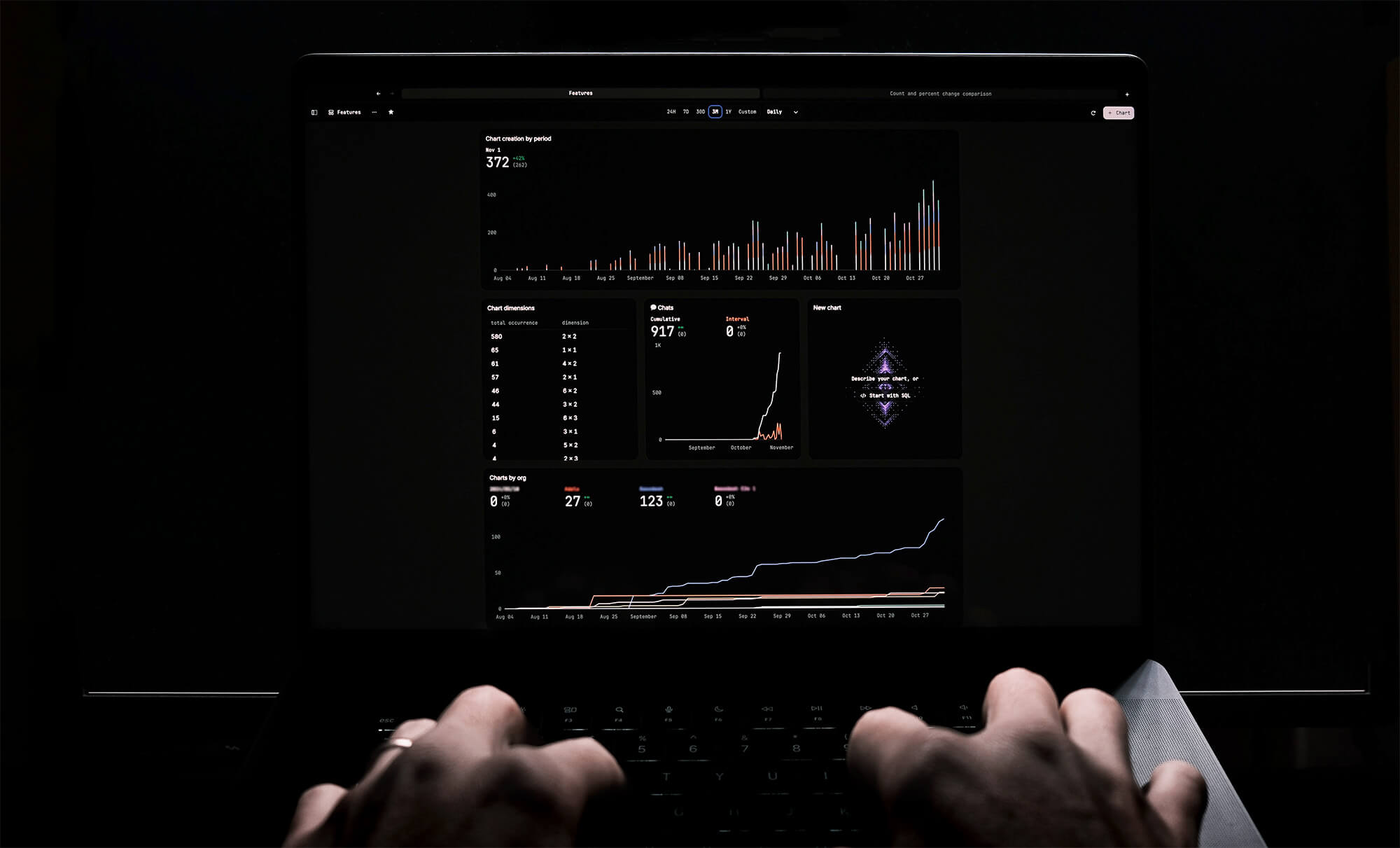
How to Remove Characters from a String in JavaScript
Jeremy Sarchet
How to Sort Strings in JavaScript
Max Musing
How to Remove Spaces from a String in JavaScript
Jeremy Sarchet
Detecting Prime Numbers in JavaScript
Robert Cooper
How to Parse Boolean Values in JavaScript
Max Musing
How to Remove a Substring from a String in JavaScript
Robert Cooper






