
Excel MySQL Connector Guide
Excel MySQL Connector bridges the gap between Microsoft Excel and MySQL databases, enabling seamless data transfer and manipulation. This integration tool is essential for professionals dealing with data analysis, reporting, and database management, offering an efficient way to import, export, and update data between Excel and MySQL.
Understanding Excel MySQL Connector
Excel MySQL Connector serves as an interface allowing Excel to interact directly with MySQL databases. It facilitates data import from MySQL to Excel for analysis, and data export from Excel to MySQL for storage and further processing. This guide will walk you through the setup and basic usage of the connector.
Setting Up the Connector
To use the Excel MySQL Connector, you need to install the MySQL ODBC driver. This driver acts as a bridge, allowing Excel to communicate with MySQL databases.
Installing MySQL ODBC Driver
- Download the MySQL ODBC driver from the official MySQL website.
- Run the installer and follow the on-screen instructions.
Configuring ODBC Data Source
After installing the driver, configure an ODBC data source:
Open Control Panel > Administrative Tools > ODBC Data Sources. Choose the 'System DSN' tab. Click 'Add' and select the MySQL ODBC driver. Enter the required details (server, user, password, and database). Test the connection to ensure it's set up correctly.
Importing Data from MySQL to Excel
To import data from a MySQL database into Excel:
Using Excel Data Import Wizard
- Open Excel and navigate to the 'Data' tab.
- Click 'Get Data', then 'From Other Sources', and select 'From ODBC'.
- Choose the configured MySQL data source.
- Write or paste your SQL query to retrieve data.
- Load the data into an Excel sheet for analysis.
Exporting Data from Excel to MySQL
Exporting data from Excel to MySQL involves a few more steps:
Preparing Data in Excel
- Ensure the data in Excel is in a tabular format.
- Column headers in Excel should match the field names in the MySQL database table.
Using a Script or Macro to Export
- Develop a VBA script or macro that connects to the MySQL database.
- The script should read data from Excel and insert it into the MySQL table.
Updating MySQL Database from Excel
To update MySQL data directly from Excel:
Using VBA for Direct Updates
- Write a VBA script that establishes a connection to the MySQL database.
- Execute SQL update statements within the script, using data from Excel cells.
Best Practices and Tips
- Regularly back up your MySQL database before performing large imports or updates.
- Validate and clean your Excel data to prevent SQL errors during import or update operations.
- Use transactions in your SQL scripts to maintain database integrity.
Advanced Features and Integration
If you require more advanced database management features, consider using tools like Basedash. Basedash offers capabilities like generating an admin panel, sharing access with team members, and creating charts and dashboards from your data.
By following these guidelines, you can effectively use the Excel MySQL Connector to streamline your data management tasks, enhancing productivity and data accuracy.
Invite only
We're building the next generation of data visualization.
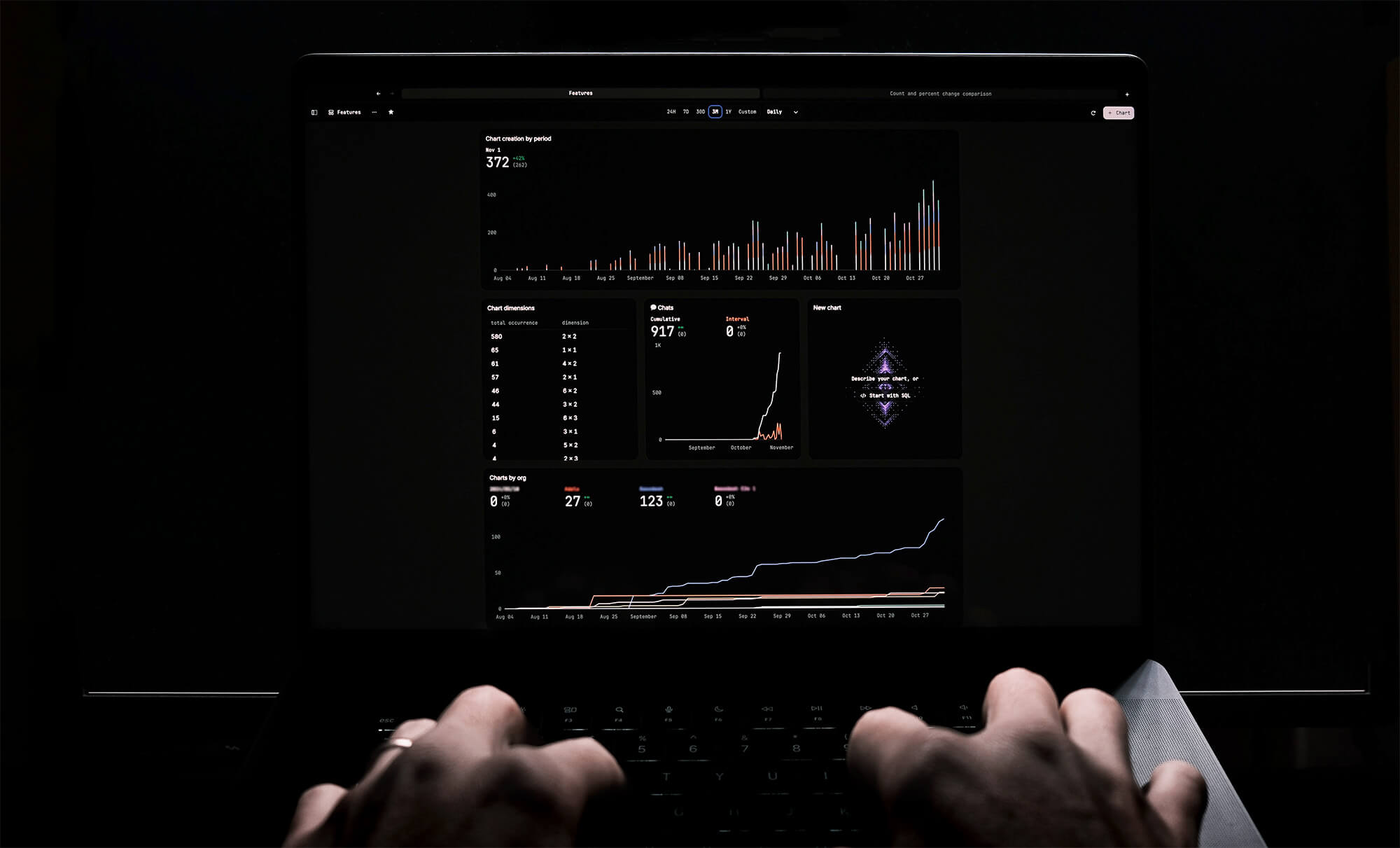
How to Add Columns to MySQL Tables with ALTER TABLE
Robert Cooper
How to Add Columns to Your MySQL Table
Max Musing
Pivot Tables in MySQL
Robert Cooper
How to Rename a Table in MySQL
Max Musing
How to Optimize MySQL Tables for Better Performance
Robert Cooper
How to Display MySQL Table Schema: A Guide
Jeremy Sarchet





