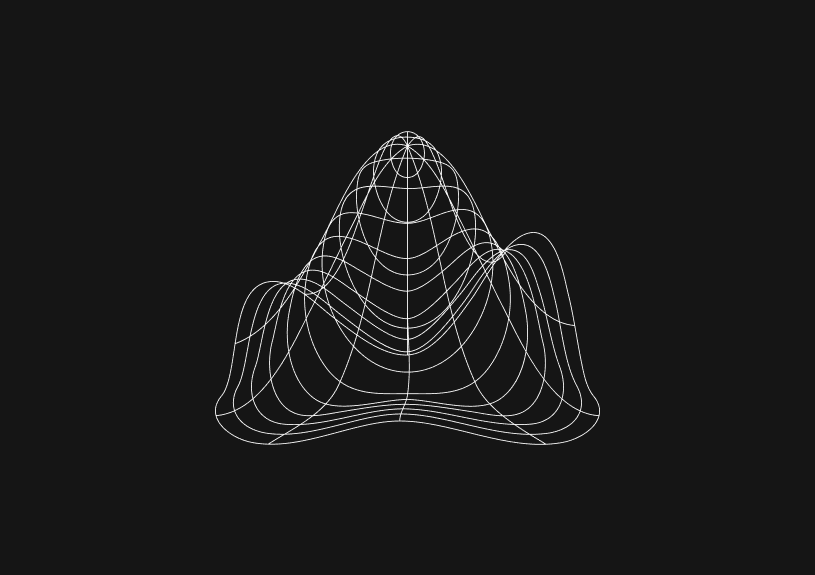
How to check if MySQL is installed on Mac
MySQL is a popular open-source relational database management system. If you want to check if MySQL is installed on your Mac, follow the steps outlined in this guide.
1. Using Terminal
a. Check via MySQL Command
The simplest way to see if MySQL is installed is to try running the mysql command.
mysql --version
If MySQL is installed, this command will display the version of MySQL that's installed. Otherwise, you'll see a message indicating that mysql is not found.
b. Check MySQL Service
Another way to check for MySQL is to see if its service is running.
sudo launchctl list | grep mysql
If MySQL is installed and running as a service, you'll see a line that includes the name "mysql". If not, no results will be returned.
2. Checking in System Preferences
MySQL often installs a preferences pane in System Preferences.
- Open System Preferences.
- Look for the MySQL icon in the bottom row. If it's present, MySQL is installed.
3. Check for MySQL Installation Folder
The default installation directory for MySQL on a Mac is /usr/local/mysql.
ls /usr/local/mysql
If you see a list of files and directories related to MySQL, it's a good sign that MySQL is installed. If not, you'll see an error indicating the directory doesn't exist.
4. Use Homebrew
If you have installed MySQL using Homebrew, you can also check its existence using:
brew list | grep mysql
If MySQL has been installed via Homebrew, this command will return "mysql".
Final Thoughts
It's always good to be aware of what software is running on your machine, especially when it comes to databases that might be holding sensitive data. If you have MySQL installed but aren't using it, consider either securing it or uninstalling it to reduce potential vulnerabilities. If you're actively using MySQL, ensure you're following best security practices and keeping your software up-to-date.
Invite only
We're building the next generation of data visualization.
How to Add Columns to MySQL Tables with ALTER TABLE
Robert Cooper
How to Add Columns to Your MySQL Table
Max Musing
Pivot Tables in MySQL
Robert Cooper
How to Rename a Table in MySQL
Max Musing
How to Optimize MySQL Tables for Better Performance
Robert Cooper
How to Display MySQL Table Schema: A Guide
Jeremy Sarchet





