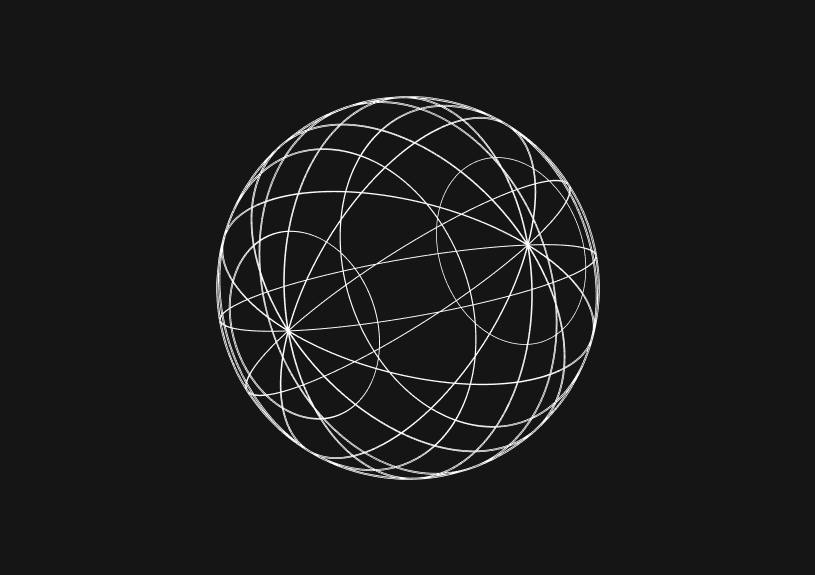
How to create a React Native app with Expo
Expo provides a streamlined environment for building React Native apps. This guide covers the essentials: initializing a new Expo project, directory structure, development, and deployment.
Initialize a new Expo project
First, install the Expo CLI.
npm install -g expo-cli
Now, initialize a new project.
expo init my-new-project
Choose a template when prompted. You usually start with the "blank" template for a minimal setup.
Understanding the directory structure
After initialization, you'll get a directory structure like this:
my-new-project/ ├── assets/ ├── node_modules/ ├── App.js ├── app.json └── package.json
assets/: Store your images, fonts, and other assets here.App.js: Your main application file.app.json: Contains configuration settings.package.json: Lists your dependencies.
Running the development server
Start the development server with:
expo start
A QR code appears in your terminal. Scan it with the Expo Go app on your phone to see your project live.
Installing packages
You can use npm or yarn for package management.
# npm npm install react-navigation # yarn yarn add react-navigation
Using native modules
If you need to eject from Expo for more control over native modules, you can run:
expo eject
Debugging
Use the built-in Expo DevTools for debugging. You can access them at http://localhost:19002/ when your development server is running.
Building for production
For Android:
expo build:android
For iOS:
expo build:ios
Deploying
After building, you can publish updates to your app using:
expo publish
Leveraging Basedash for team collaboration
For apps that heavily rely on backend data, a platform like Basedash can streamline your workflow. It generates an admin panel for your SQL database, allowing you to easily share access with your team and manage data. Basedash also supports running and sharing SQL queries, so it can act as a central hub for data manipulation and visualization, especially helpful for apps under active development.
Invite only
We're building the next generation of data visualization.
How to Center a Table in HTML with CSS
Jeremy Sarchet
Adjusting HTML Table Column Width for Better Design
Robert Cooper
How to Link Multiple CSS Stylesheets in HTML
Robert Cooper
Mastering HTML Table Inline Styling: A Guide
Max Musing
HTML Multiple Style Attributes: A Quick Guide
Max Musing
How to Set HTML Table Width for Responsive Design
Max Musing






