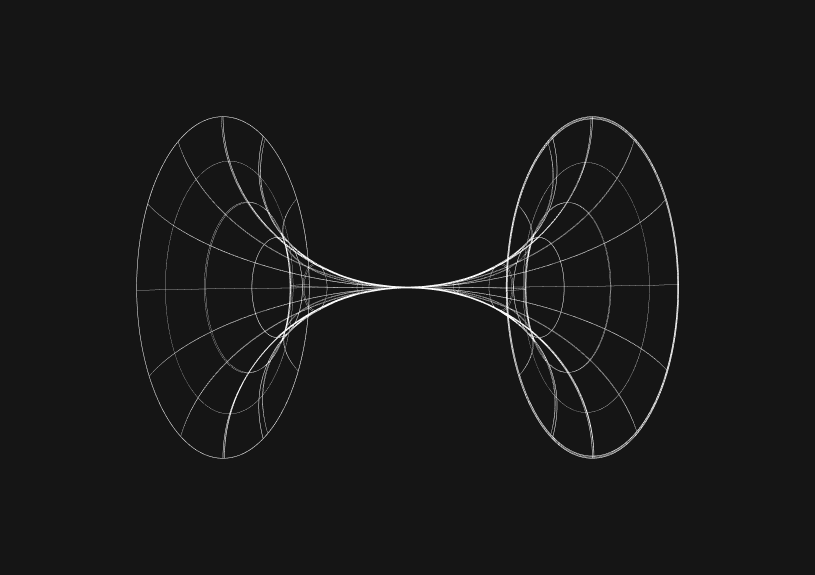
How to Freeze HTML Table Headers
Freezing the header of an HTML table usually makes for a better user experience, especially if you’re dealing with extensive datasets. This technique keeps the table headers visible at the top as users scroll down, making it easier to understand the data being viewed.
Implementing this feature involves straightforward CSS adjustments, demonstrating how a few lines of code can significantly improve data readability and navigation within a web application.
This approach not only simplifies content management but also reinforces the importance of user-centric design in web development.
Why freeze the table header?
Freezing a table header is essential for maintaining context when scrolling through large amounts of data. It ensures that users don't lose track of which data belongs to which column, a common issue in tables that span beyond the viewport.
How do you style the table container?
Begin by wrapping your table with a div element to control its scrolling behavior. This div acts as a viewport for the table, restricting its visible area to a predetermined height and enabling vertical scrolling.
<div class="table-container"> <table> <!-- Table content goes here --> </table> </div>
To make the container scrollable, apply the following CSS to the .table-container:
.table-container { overflow-y: auto; height: 400px; /* Adjust this value based on your requirement */ }
Setting a maximum height triggers vertical scrolling, allowing users to navigate through rows while the header remains in place.
What styles should you apply to the table and header?
For the header to stay fixed at the top, the position: sticky property is key. Apply it to the <th> elements of your table alongside a few additional styles to ensure functionality and aesthetics.
th { position: sticky; top: 0; background-color: #fff; /* Prevents header from becoming transparent */ z-index: 100; /* Ensures the header stays on top of other content */ }
The position: sticky attribute allows the header to remain fixed when users scroll past a certain point, specifically top: 0 in this scenario, ensuring the header aligns with the top of the table container's viewport.
How does this improve cross-browser compatibility?
While position: sticky enjoys broad support across modern web browsers, it's prudent to verify compatibility for your audience. If support is lacking, fallback solutions using JavaScript or a polyfill can bridge the gap, maintaining the functionality across different browsers.
Why does this matter for usability?
By fixing the header at the top of the table, the technique significantly bolsters data interpretation, allowing users to scroll through information without losing sight of column definitions. This not only elevates the user experience but also emphasizes the value of thoughtful, user-oriented design in web projects.
This method of freezing table headers is a testament to the power of CSS in enhancing web application usability. A simple adjustment goes a long way in making data-heavy pages more accessible and user-friendly, reinforcing the crucial role of design in web development.
Invite only
We're building the next generation of data visualization.
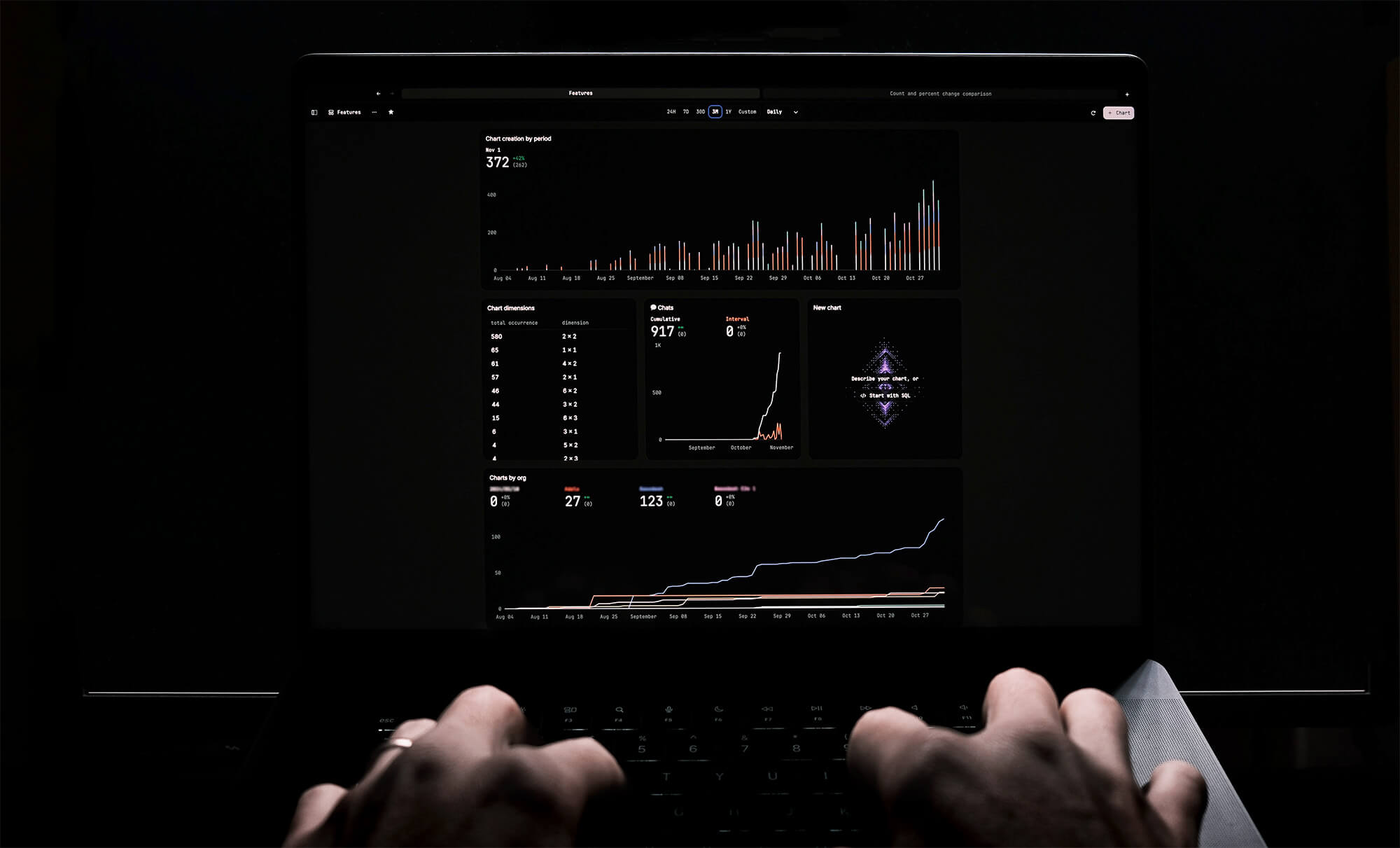
How to Center a Table in HTML with CSS
Jeremy Sarchet
Adjusting HTML Table Column Width for Better Design
Robert Cooper
How to Link Multiple CSS Stylesheets in HTML
Robert Cooper
Mastering HTML Table Inline Styling: A Guide
Max Musing
HTML Multiple Style Attributes: A Quick Guide
Max Musing
How to Set HTML Table Width for Responsive Design
Max Musing






