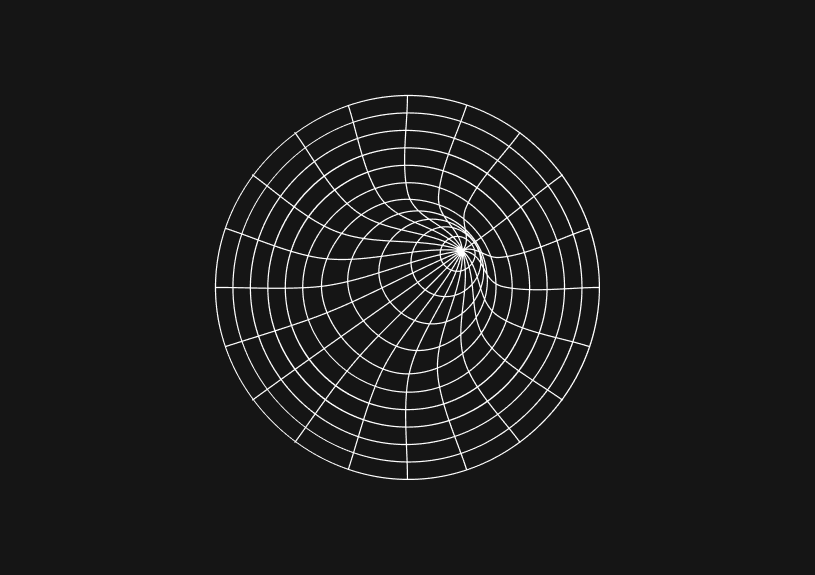
How to Resolve: MySQL Command Not Found
The 'MySQL command not found' error usually means the MySQL software is either not installed on your system or its installation path is not included in your system's PATH environment variable. This guide covers how to resolve the issue.
Understanding the error
When you try to run MySQL from the command line and receive the 'MySQL command not found' error, it's because the system cannot locate the MySQL executable in the directories listed in the PATH environment variable. This error is common in new installations or when switching between multiple MySQL versions.
Checking MySQL installation
First, verify whether MySQL is installed. Run the following command in your terminal:
mysql --version
If MySQL is installed, this command returns the version. If not, you'll need to install MySQL.
Installing MySQL
If MySQL is not installed, you can download it from the official MySQL website. Installation procedures vary based on your operating system.
For Linux:
sudo apt-get update sudo apt-get install mysql-server
For macOS:
brew install mysql
For Windows:
Download the installer from the MySQL website and follow the installation wizard.
Updating the PATH environment variable
If MySQL is installed but not recognized, add its directory to the PATH environment variable.
For Linux and Mac:
-
Find the MySQL installation path:
which mysql -
Add the path to your profile script (like
.bashrcor.zshrc):echo 'export PATH="/path/to/mysql/bin:$PATH"' >> ~/.bashrc source ~/.bashrcReplace
/path/to/mysql/binwith the actual path.
For Windows:
- Search for 'Environment Variables' in the Start menu.
- Edit the 'Path' variable under 'System variables.'
- Add the path to the MySQL bin directory.
Verifying the fix
After installation or updating the PATH, run mysql --version again. If the setup is correct, the command should now return the MySQL version.
Troubleshooting
If the problem persists:
- Ensure you have the correct permissions to access MySQL.
- Check for typos in the PATH variable.
- Restart your terminal or system to apply changes.
Additional resources
For more complex MySQL setups or managing databases efficiently, consider tools like Basedash. It allows you to generate admin panels, share access with your team, and create dashboards from your data. Learn more at Basedash.
Invite only
We're building the next generation of data visualization.
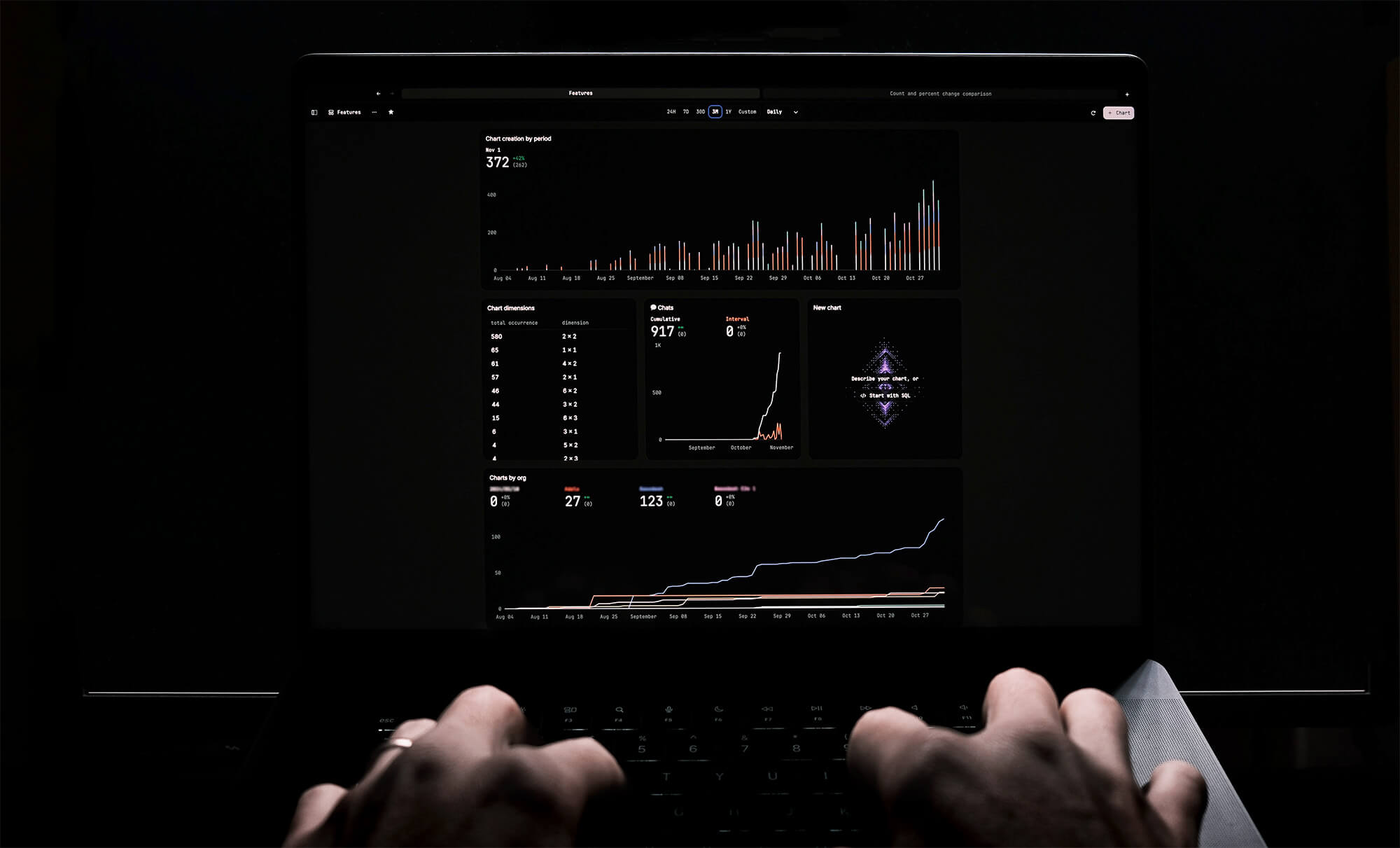
How to Add Columns to MySQL Tables with ALTER TABLE
Robert Cooper
How to Add Columns to Your MySQL Table
Max Musing
Pivot Tables in MySQL
Robert Cooper
How to Rename a Table in MySQL
Max Musing
How to Optimize MySQL Tables for Better Performance
Robert Cooper
How to Display MySQL Table Schema: A Guide
Jeremy Sarchet





