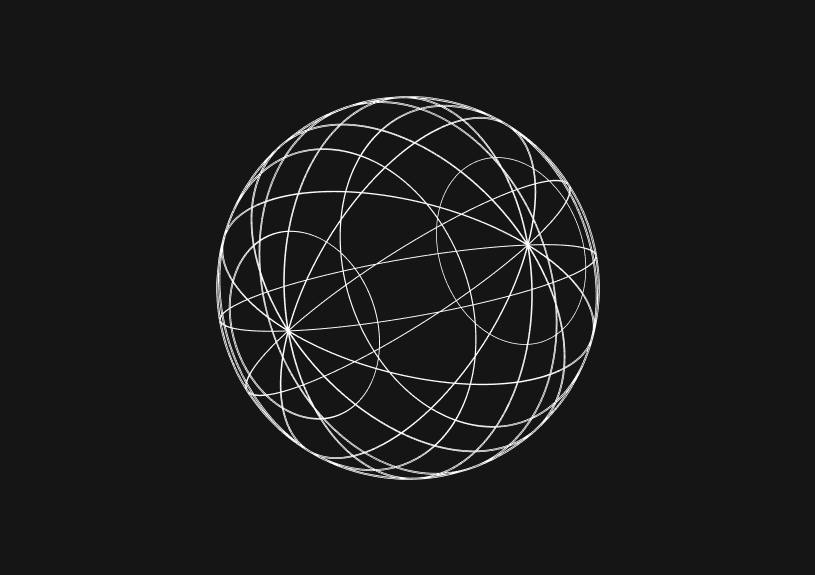How to turn webpages into editable canvases with a JavaScript bookmarklet
JavaScript bookmarklets are an under-rated feature that lets you manipulate webpage content on-the-fly. By activating a simple piece of JavaScript, you can turn any webpage into a dynamic text editor. This is super helpful for experimentation and content revision.
What is a JavaScript bookmarklet?
A JavaScript bookmarklet is essentially a bookmark stored in your browser that, instead of taking you to a new web page, executes JavaScript on the current page. It's a powerful tool for users looking to extend their web experience without the overhead of browser extensions or developer tools.
The edit page bookmarklet
The bookmarklet in question turns any webpage into an editable document. Here's the code you'd save as a bookmark:
javascript:document.body.contentEditable = 'true'; document.designMode='on'; void 0
Below, we’ll break down how each part of this bookmarklet influences the webpage.
Breaking down the bookmarklet
How to make content editable
document.body.contentEditable = 'true';
By setting contentEditable to true on the body element, the text on the webpage becomes interactive, which lets you modify it directly in the browser.
How to activate design mode
document.designMode='on';
This part of the code takes editing a step further by enabling design mode, offering rich-text editing features across the entire document, similar to editing a document in a word processor.
How to ensure uninterrupted interaction
void 0
The void operator used here with the operand 0 ensures that the execution of the bookmarklet does not cause the browser to navigate away from the current page or refresh it.
How to use the Bookmarklet for in-browser editing
To make use of this bookmarklet, simply create a new bookmark in your browser and paste the entire line of JavaScript code into the URL or location field. When you want to edit any webpage, click the bookmarklet and the page becomes your editable canvas.
Context and use cases for in-browser editing
If you're a developer testing a new layout, a designer evaluating visual hierarchy with different text, or a content creator tweaking copy on the fly, this bookmarklet is a solid way to do real-time webpage editing.
For example marketers can use it to preview how different headlines would appear on live sites.
How to extend bookmarklet functionality
For those looking to harness more power from their bookmarklets, consider integrating additional JavaScript functions that can add new features like:
- Text Formatting: Adding buttons to change font sizes, colors, and styles.
- Saving Edits: Incorporating local storage or cookies to remember the edits made to the webpage.
- Content Management: Scripts that can manage multiple editable sections or enable the editing of attributes like images and tables.
Here's an example of how you might extend the bookmarklet to include a simple text formatting command:
javascript:(function(){ document.body.contentEditable = 'true'; document.designMode='on'; document.execCommand('fontSize', false, '20px'); })();
This snippet not only turns the design mode on but also increases the font size of the selected text. The use of an anonymous function (function(){...})(); encapsulates the code, preventing variable conflicts with the page's JavaScript.
Best practices and limitations
Remember, while bookmarklets are convenient, they also execute in the context of the current page's security restrictions. They are best used for client-side changes that don't need to be persistent or secure. And while they can be powerful tools for web development and design, users should only run bookmarklets from trusted sources to avoid executing malicious code.
Troubleshooting
If the bookmarklet isn't working as expected, check the following:
- Is JavaScript enabled in your browser?
- Are there any site-specific scripts or security settings that might be preventing the bookmarklet from running?
- Have you tried it on multiple pages to ensure it's not an issue with a specific site?
Invite only
We're building the next generation of data visualization.
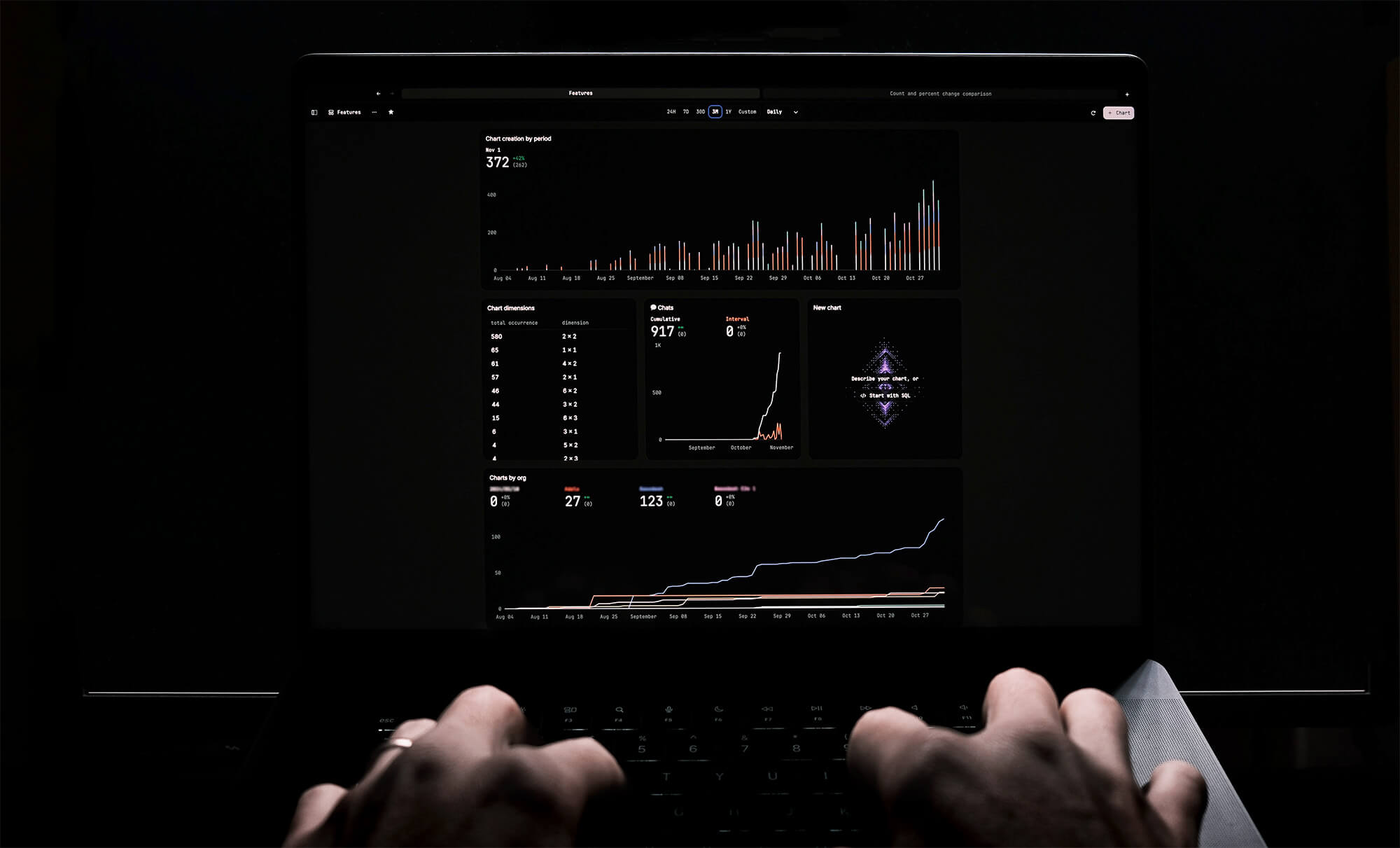
How to fix the "not all code paths return a value" issue in TypeScript
Kris Lachance
Working with WebSockets in Node.js using TypeScript
Kris Lachance
Type Annotations Can Only Be Used in TypeScript Files
Kris Lachance
Guide to TypeScript Recursive Type
Kris Lachance
How to Configure Knex.js with TypeScript
Kris Lachance
"No overload matches this call" in TypeScript
Kris Lachance