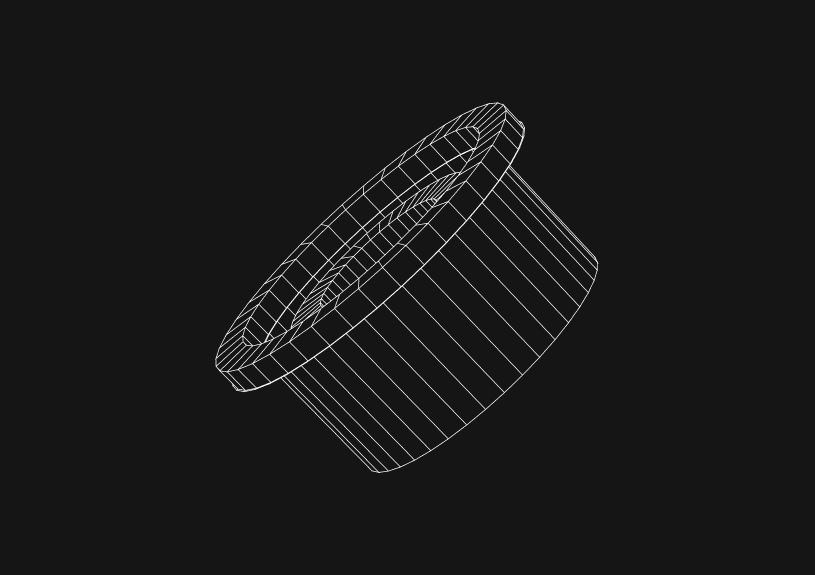
Mastering the Basics of a Git Repository: A Starter Guide
Git stands as a distributed version control system, essential for efficiently tracking and managing changes in code projects. It facilitates seamless collaboration among developers, enabling simultaneous contributions to a project without conflict. This guide covers the foundational steps: setting up a Git repository, staging and committing changes, and viewing commit history.
How to initialize a Git repository?
Starting with Git involves either creating a new repository or cloning an existing one. To initialize a new repository in your current directory, execute:
git init
This action creates a new .git directory, marking the beginning of change tracking by Git in your project.
How to stage changes in Git?
Before committing any changes, they must be staged. This process readies changes for a commit. To stage all modified files in one go:
git add .
To stage a specific file, simply replace . with the specific file's name:
git add filename
How to commit changes in Git?
After staging, the next step is to commit those changes to the repository. This saves your staged changes alongside a descriptive message:
git commit -m "Your commit message"
It's vital to maintain clear, concise commit messages for an accurate project history.
How to view the commit history in Git?
Reviewing your project's commit history is straightforward:
git log
This command presents a list of recent commits, showcasing the commit ID, author, date, and message. It's an invaluable tool for tracking your project's evolution and understanding the narrative of changes made.
Git offers a robust toolkit for effective project management. This guide introduces you to the core functionalities, setting the stage for exploring more advanced features like branching, merging, and collaboration. Embracing these basics ensures a solid foundation for navigating the complexities of version control with confidence.
Invite only
We're building the next generation of data visualization.
How to Center a Table in HTML with CSS
Jeremy Sarchet
Adjusting HTML Table Column Width for Better Design
Robert Cooper
How to Link Multiple CSS Stylesheets in HTML
Robert Cooper
Mastering HTML Table Inline Styling: A Guide
Max Musing
HTML Multiple Style Attributes: A Quick Guide
Max Musing
How to Set HTML Table Width for Responsive Design
Max Musing






