
How to Use an Internal Link in HTML: Enhancing Navigation and SEO
If you want to have a user-friendly website that’s also optimized for search, you’ll need to create useful HTML internal links. This post covers how to do that.
How do you create an HTML internal link to sections?
To set up an HTML internal link that jumps to a specific section on the same page, you need to assign an id attribute to the target section. Then, use the <a> tag to create a hyperlink pointing to that id. Here's a simple example:
<!-- HTML internal link to the section --> <a href="#section1">Go to Section 1</a> <!-- Section targeted by the internal link in HTML --> <div id="section1"> <h2>This is Section 1</h2> </div>
How can you use an internal link in HTML to navigate between pages?
For navigating between pages within the same website using an internal link in HTML, you should specify the relative path to the target page in the href attribute of the <a> tag. This method ensures that your site's internal navigation remains robust, even when the base URL changes:
<!-- Internal link in HTML to another page on the same site --> <a href="/about.html">About Us</a>
What are the best practices for using internal links in HTML?
- Select descriptive link text: Clear and descriptive link text improves both site accessibility and SEO performance.
- Prefer relative paths for links: Using relative paths for your HTML internal links ensures they remain functional across various domains.
- Plan your site's navigation carefully: Strategically placed internal links in HTML can significantly enhance user engagement by making it easier to explore your site.
Incorporating HTML internal links effectively is crucial for creating a user-friendly website that search engines can easily crawl and index. This approach not only aids in site navigation but also plays a significant role in optimizing your website's search engine ranking.
Invite only
We're building the next generation of data visualization.
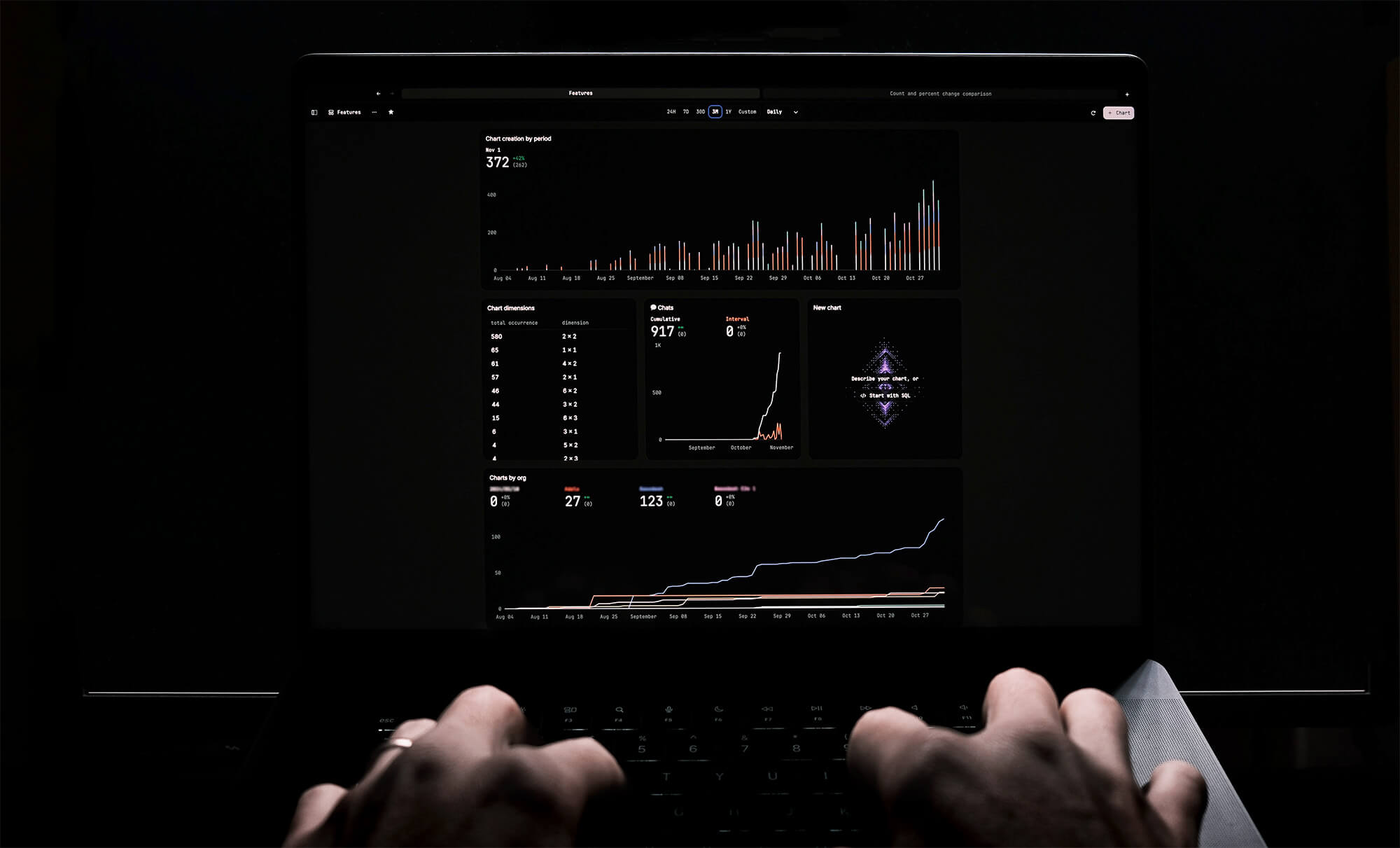
How to Center a Table in HTML with CSS
Jeremy Sarchet
Adjusting HTML Table Column Width for Better Design
Robert Cooper
How to Link Multiple CSS Stylesheets in HTML
Robert Cooper
Mastering HTML Table Inline Styling: A Guide
Max Musing
HTML Multiple Style Attributes: A Quick Guide
Max Musing
How to Set HTML Table Width for Responsive Design
Max Musing






