
How to add days to a date in TypeScript
Adding days to a date in TypeScript can be a straightforward task with the native JavaScript Date object. This guide will show you different ways to achieve this in TypeScript.
Using the Date object
The easiest way to add days to a date in TypeScript is by leveraging the built-in Date object.
function addDays(date: Date, days: number): Date { let result = new Date(date); result.setDate(date.getDate() + days); return result; } const originalDate = new Date(2023, 9, 24); // Oct 24, 2023 const newDate = addDays(originalDate, 5); // Oct 29, 2023 console.log(newDate);
Using third-party libraries
While the native Date object approach works for most cases, there are libraries like date-fns and moment that offer additional functionalities and can simplify date manipulation tasks.
date-fns
date-fns is a modern JavaScript date utility library and has a straightforward method to add days.
import add from 'date-fns/add'; const originalDate = new Date(2023, 9, 24); // Oct 24, 2023 const newDate = add(originalDate, { days: 5 }); // Oct 29, 2023 console.log(newDate);
moment
moment.js is another popular date manipulation library.
import * as moment from 'moment'; const originalDate = moment("2023-10-24"); const newDate = originalDate.add(5, 'days'); console.log(newDate.format('YYYY-MM-DD'));
Taking time zones into consideration
When working with dates, it's important to be mindful of time zones. Adding days to a date might cross daylight saving time boundaries, which can affect the resulting time.
Using Date object with time zones
To handle time zones, you can use libraries like luxon.
import { DateTime } from 'luxon'; const originalDate = DateTime.fromISO('2023-10-24T12:00', {zone: 'America/New_York'}); const newDate = originalDate.plus({ days: 5 }); console.log(newDate.toISO()); // Will take DST into consideration
Edge cases to consider
- When adding days across months or years, JavaScript will handle the overflow. For instance, adding 10 days to January 25th will result in February 4th.
- Remember that months in the
Dateobject are 0-indexed, meaning January is 0 and December is 11. - Always be cautious about the time zone. Depending on where the server or user is located, the same date might represent two different days.
That's it! Now you have a good understanding of how to add days to a date in TypeScript using different approaches. Whether you prefer the simplicity of the native Date object or the added functionalities of third-party libraries, you're equipped to handle date manipulation with ease.
Invite only
We're building the next generation of data visualization.
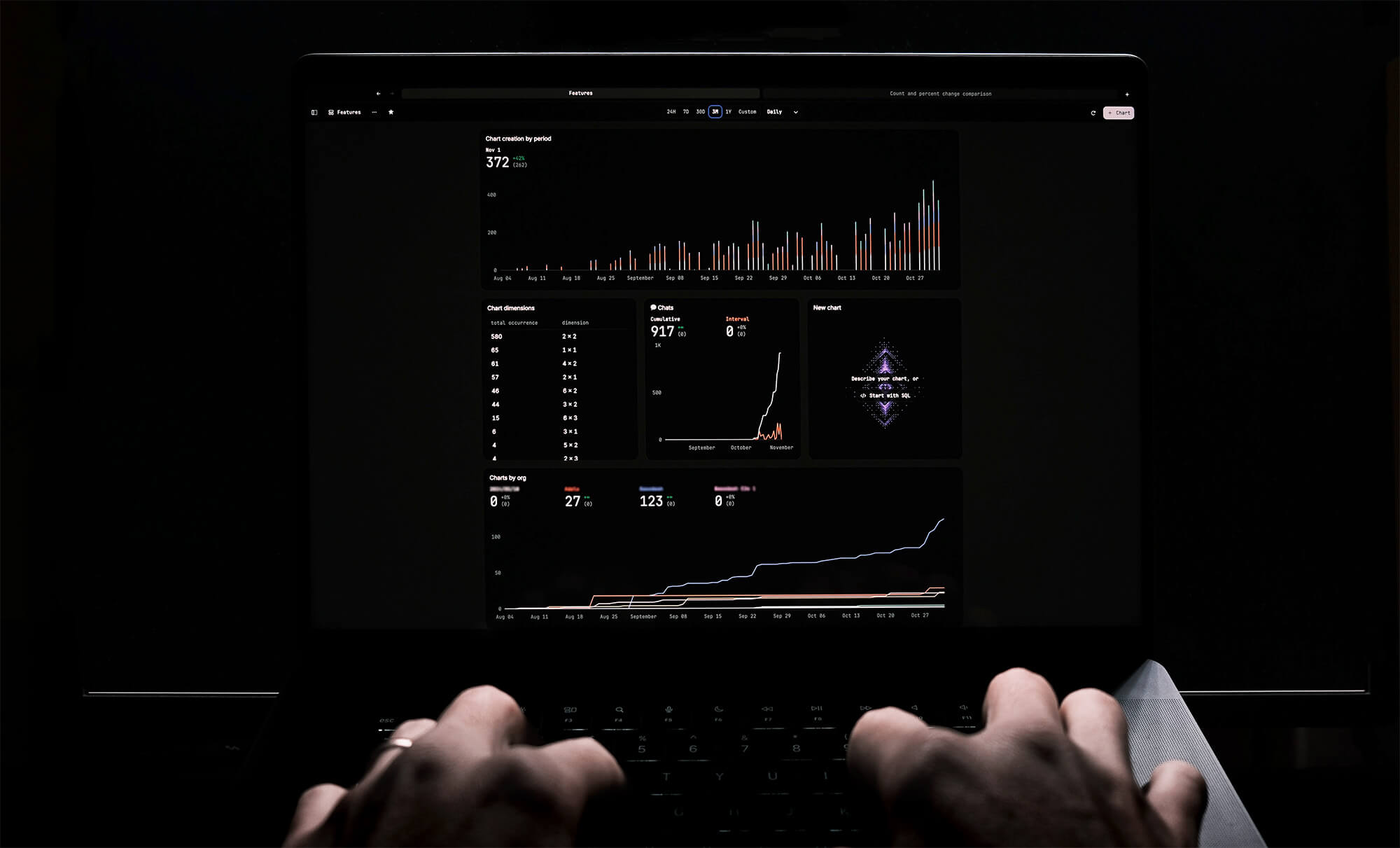
How to turn webpages into editable canvases with a JavaScript bookmarklet
Kris Lachance
How to fix the "not all code paths return a value" issue in TypeScript
Kris Lachance
Working with WebSockets in Node.js using TypeScript
Kris Lachance
Type Annotations Can Only Be Used in TypeScript Files
Kris Lachance
Guide to TypeScript Recursive Type
Kris Lachance
How to Configure Knex.js with TypeScript
Kris Lachance






